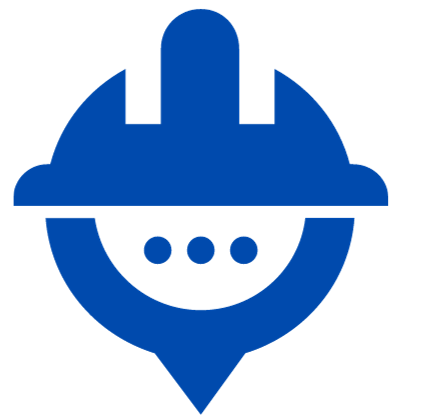ChatGPT Sign-Up
Regarding Chat GPT Register now to start an amazing voyage of AI-driven dialogues, and let these easy steps be your reliable travel companions. Unleash the potential of your favorite web browser to explore the magical Chat GPT website, where you can discover the powers of artificial intelligence.
How to Create a ChatGPT Account
4 ways will help you for ChatGPT Sign-Up:
1: ChatGPT Sign-Up With Email
2: ChatGPT Sign-Up With a Google account
3: ChatGPT Sign-Up With a Microsoft account
4: ChatGPT Sign-Up With an Apple account
Now we are going to try all the methods.
1: Chat GPT Sign up With Email
1: First of all type ” ChatGPT ” into Google and Click on the first website shown in search results ( or type directly https://chat.openai.com/ the browser)
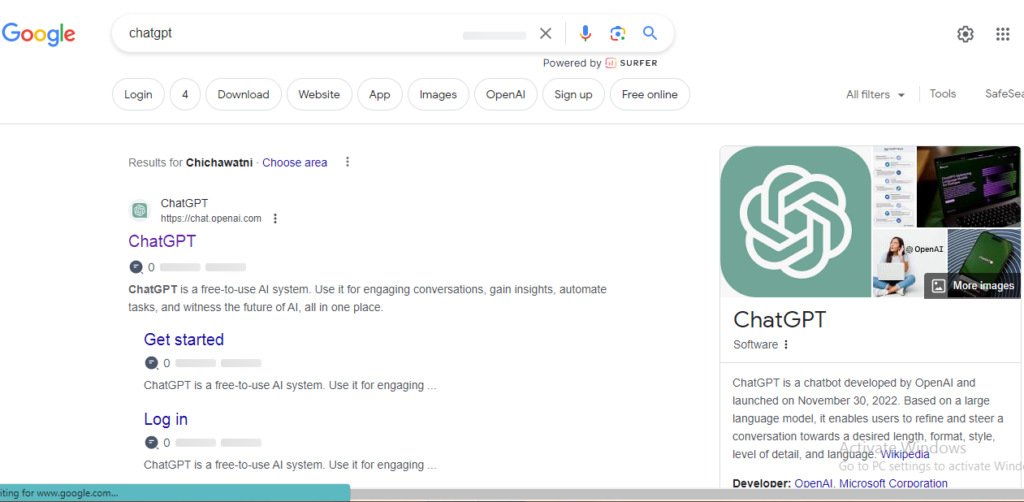
After clicking on the first search result, the official ChatGPT website opens on your screen.
2. Click on the ChatGPT Sign-Up Button:

And If you are a new user, you have to click on the ” Sign up button “.
3: Now Add email address:

( If you have already a Gmail account you can use that email. Otherwise, create a Gmail account first )
After adding the email address, click Continue.
4: Here, you have to set a strong password, and click on the ” Continue button “

5: Check your Gmail account, and verify your email address:

Congratulations, now you are a verified user and can use ChatGPT Log-In for free. You can go ahead and ask Chat GPT whatever you want.
2: Chat GPT Signup With Google account
Go to the ChatGPT official website, click on Try ChatGPT now, and a ChatGPT Sign-Up screen appears in front of you.
1: Click on Continue with Google:

2: Choose a desired account to continue the setup:

3: Fill the required details. A magical form will appear, and it will ask for some basic information. After completing all the details, click on Continue:

4: Add your phone number for verification:

5: Solve the puzzle, that will verify that you are a human being. After solving it, you will receive a code on the given phone number.
Add the code, and now you land in the Chat GPT world. Enjoy the journey!
3: Chat GPT Sign up With a Microsoft account
Now, we are going to ChatGPT Sign-Up through a Microsoft account.
1: After landing on the ChatGPT website, click on Continue with Microsoft Account:

2: Now, you have to sign in or Create an account on Microsoft to complete the ChatGPT Sign-Up procedure.
If you have a Microsoft account, log in with your email address and password. If not, register for a Microsoft account. The email address you used to sign up for your Gmail account is still valid. To sign up for a ChatGPT account, you must adhere to the guidelines provided:
1: Visit the Microsoft sign-up page, then provide your email address and password.
2: After completing the password and email fields, you should have gotten an email regarding the verification code on your Gmail account.
3: Open your email, copy the code, and enter it into the Microsoft sign-up form before selecting the Next button.
4: Complete the problem to verify your human identity to Microsoft.
Go to the Chat GPT sign-up page. Your authorization is required by the OpenAI API. Recognize it!
4: Chat GPT Sign up With an Apple account
1: To get access to an Apple account, you have to click on “ Continue with Apple”
2: If you do not have an Apple account, please create one.
3: After creating, use your Apple ID to access Chat GPT.

4: Now, A message with a verification code has been sent to your device. Enter the code to continue the process.
5: If you choose to ” trust this browser ” notification, you will not be asked for a verification code if you sign in next time.
6: Enter basic details and click on the continue button.

7: After continuing, a screen will open and you have to verify your phone number. Enter your phone number.

8: A code will be sent to the provided number, enter the code.
9: Once your account is verified by entering the code, Congratulations, you have reached the destination. Let Chat GPT assist you.
Customize the profile (optional):
After the completion of the verification process, you have the option to customize your profile on the ChatGPT dashboard. Add a unique avatar, select a display name, or share a captivating bio. Personalize your presence within the ChatGPT realm.
FAQs
1. How do I sign up for ChatGPT?
- Visit the ChatGPT website and look for the “Sign Up” or “Create Account” option. Follow the prompts to enter your email and create a password. Once registered, you may need to verify your email to complete the sign-up process.
2. Is there a cost associated with signing up for ChatGPT?
- Basic ChatGPT Sign-Up is usually free. However, there might be premium plans or additional features that come with a cost. Check the pricing details on the website for more information.
3. What information is required during the ChatGPT Sign-Up process?
- Typically, you’ll be asked to provide a valid email address and create a secure password. Some platforms may request additional information for account verification.
4. I didn’t receive a verification email after signing up. What should I do?
- Check your spam or junk folder to ensure the verification email didn’t get filtered. If you still can’t find it, try the “Resend Verification Email” option on the sign-up page. If issues persist, contact customer support.
5. Is there an age restriction for signing up on ChatGPT?
- The age requirement can vary based on the platform or service. Review the terms of service during the sign-up process to confirm any age restrictions.
6. Can I use ChatGPT across multiple devices after signing up?
- In most cases, yes. Once you’ve signed up, you can usually access ChatGPT from different devices by logging in with your account credentials.